Manage Products
The Orderful Product list feature is designed to streamline the process of creating outbound documents using Web EDI Fulfillment. When you create a document using Web EDI, Orderful pulls information from the original 850 Purchase Order to populate that document. You can save product data in Orderful to allow us to fill in even more data, even if it is not present in the original Purchase Order.
By auto-filling repetitive product details, this feature significantly improves the speed and efficiency of document creation. Currently this feature works with the following documents if they are created using Web EDI Fulfillment:
- 855(Purchase Order Acknowledgment)
- 856 (Advance Ship Notice)
- 810 (Invoice)
- 846 (Inventory Advice)
Add a new product
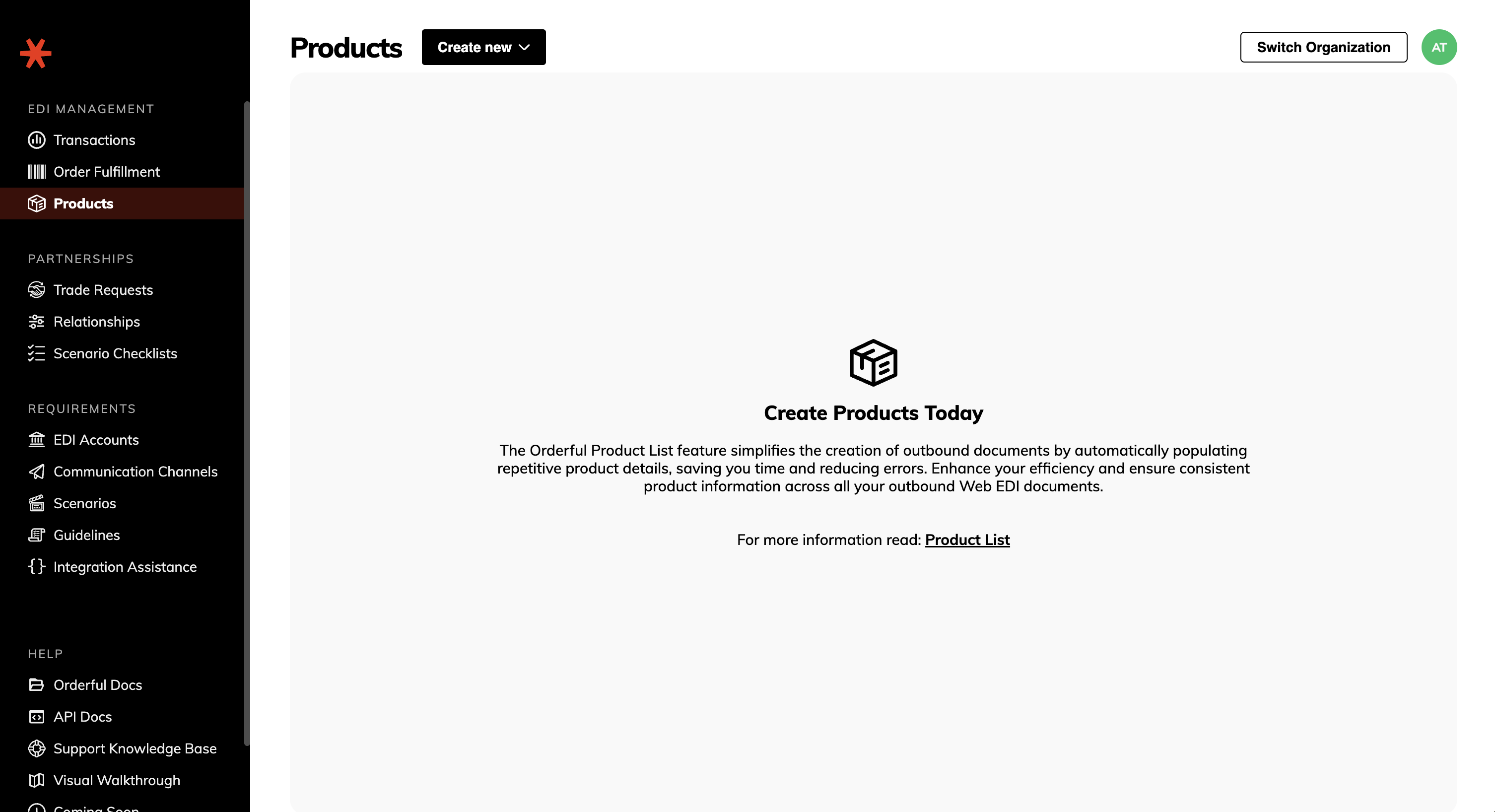
- Go to your Products page.
- Click on Create new, then Add new product. This will bring up the "Create Product" dialog.
- Fill in the required Product details: "Name", "Description", "SKU ID"
- Add any other information you'd like to save about the product. If you toggle Product Identifiers you will see additional data that can be added.
The more fields you fill in, the more fields Orderful can autocomplete for you, and the more time you will be able to save.
- Save the Product by clicking Create Product to add the product to your product list.
The next time you receive an 850 Purchase Order, Orderful will use the information from that document to populate any 856 or 810 you create using Web EDI Fulfilment. If there is information that is missing from the 850 but required in the 856 or 810, Orderful will attempt to fill it in using the information in your product list.
You should review this data for accuracy and make any necessary adjustments. Once verified, save and send the document as usual.
Managing Your Product List
To edit the information for an existing product
- Navigate to the Products page and click the product you wish to edit.
- Update the product details as needed.
- Click Update Product to apply the changes.
Bulk create and edit Products
If you have a product list in another tool that you want to import into Orderful, you can do so using the bulk upload function.
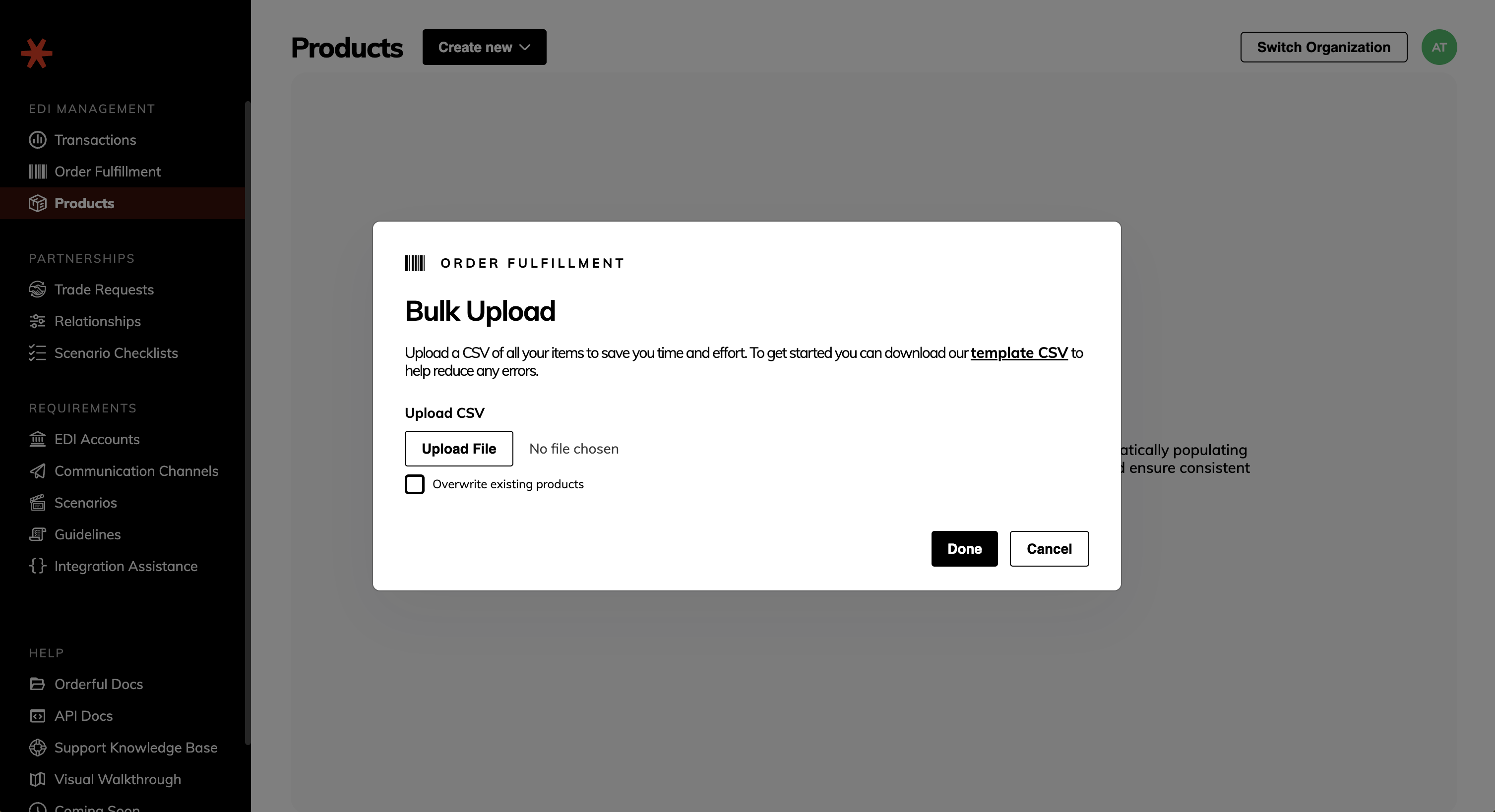
- Click on Create new > Upload CSV
- Download the provided template CSV file.
- Open the CSV file using your preferred editor and update the product list. The mandatory fields are:
productNameskuediAccountIsaId
- Once your edits are complete, select whether you would like to Overwrite existing products. This will overwrite any duplicate products with the data in your CSV file. Leave this option unselected if you'd like Orderful to ignore any duplicate products.
- Upload the CSV file by clicking on Upload File.
Tips for Using the Product List Feature
Regular Updates: Ensure your product list is regularly updated to reflect any changes in product details, pricing, or availability.
Consistency: Use consistent naming conventions and formats to maintain uniformity across your product list.
Backup: Periodically export and save a backup of your product list to prevent data loss.
Troubleshooting
Product Not Auto-Filling: Ensure that the product exists in your product list and that all necessary fields are correctly filled out.
Incorrect Information: Double-check your product list for any discrepancies or outdated information.
If you continue to have errors with mapping or incorrect information reach out to [email protected].
Product Field Definitions
| Field Name | CSV Upload Identifier | X12 Equivalent | Description |
|---|---|---|---|
| EDI Account | ediAccountIsaId | N/A | (Mandatory) The sender's ISA ID. |
| Name | productName | N/A | (Mandatory) A free-form name for the product. |
| Description | description | PID05 | A free-form description for the product. |
| SKU ID | vn | VN | A unique number assigned to the item by the seller. |
| GTIN-12 | gtin12 | UP, UA, UC, UI, UJ | A 12-digit unique identifier primarily used at the point-of-sale in North America. The GTIN-12 is synonymous with the UPC and is the only GTIN type that can be encoded in the UPC-A barcode. |
| GTIN-13 | gtin13 | EN | A 13-digit unique identifier primarily used at the point-of-sale outside of North America. The GTIN-13 is synonymous with the EAN and is the only GTIN type that can be encoded in the EAN-13 barcode.. |
| GTIN-14 | gtin14 | UK | A 14-digit unique identifier primarily used to track item groupings (e.g. products, inner packs). Not intended to be used at point-of-sale. |
| Vendor's Item Number | VC | Vendor (sellers) item number | |
| Unit of Measure | dimensionUnitMeasure | PO413 | The unit used for the product dimensions. Either INCHES or CENTIMETERS |
| Length | length | PO410 | The product's length. |
| Width | width | PO411 | The product's width. |
| Height | height | PO412 | The product's height. |
| Unit of Weight | weightUnitMeasure | PO407 | The unit used for the product weight. Either POUNDS or KILOGRAMS |
| Weight | weight | PO406 | The product's weight. |
| Units or Inner Packs per Carton | unitsPerCase | PO401 | The number of units or inner packs per carton. |
| Units per Inner Pack | unitsPerInnerPack | P0414 | The number of units per inner pack. |
| Available Quantity | quantityAvailable | QTY02 where QTY01 is 33,61,16,TH | Quantity available for new orders |
| Committed Quantity | quantityCommitted | QTY02 where QTY01 is 27 | Quantity committed to existing orders |
| Unsellable Quantity | quantityUnsellable | QTY02 where QTY01 is 20 | Quantity that cannot be sold |
| Quantity Unit of Measure | quantityUnitOfMeasure | QTY0301 | Unit of measure for the specified product |
| Manufacturer's Suggested Retail Price (MSRP) | manufacturerSuggestedRetailPrice | CTP03 where CTP02 is MSR | Suggested retail selling price |
| Unit Cost | unitCost | CTP03 where CTP02 is WHL, UCP, CON, DIS | Cost of a unit of the product |
| Availability Date | availabilityDate | DTM02 where DTM01 is 018,169 | Earliest date the item is available |
| Delivery Date | deliveryDate | DTM02 where DTM01 is 017, 137 | Earliest date the item can be delivered |
Updated 22 days ago
