Generate Carton & Pallet labels
This guide provides step-by-step instructions on how to generate carton and pallet labels while creating 856 Advance Ship Notices using Web EDI Fulfillment. This feature allows you to select templates, generate unique SSCC barcodes, and produce printable labels in a PDF format.
What are shipping labels?
In the heavily compliant world of retail distribution, the efficiency and accuracy of operations depend on carton and pallet labels. These labels are crucial for becoming and remaining compliant with the retailers you ship to, and every buyer wants something a little different. A label is broken into zones, and each unique buyer will have a specified use for each zone when it comes to their label.
We have an extensive catalog of retailer labels (both carton and pallet) that are vetted and compatible with the unique needs of your buyer.
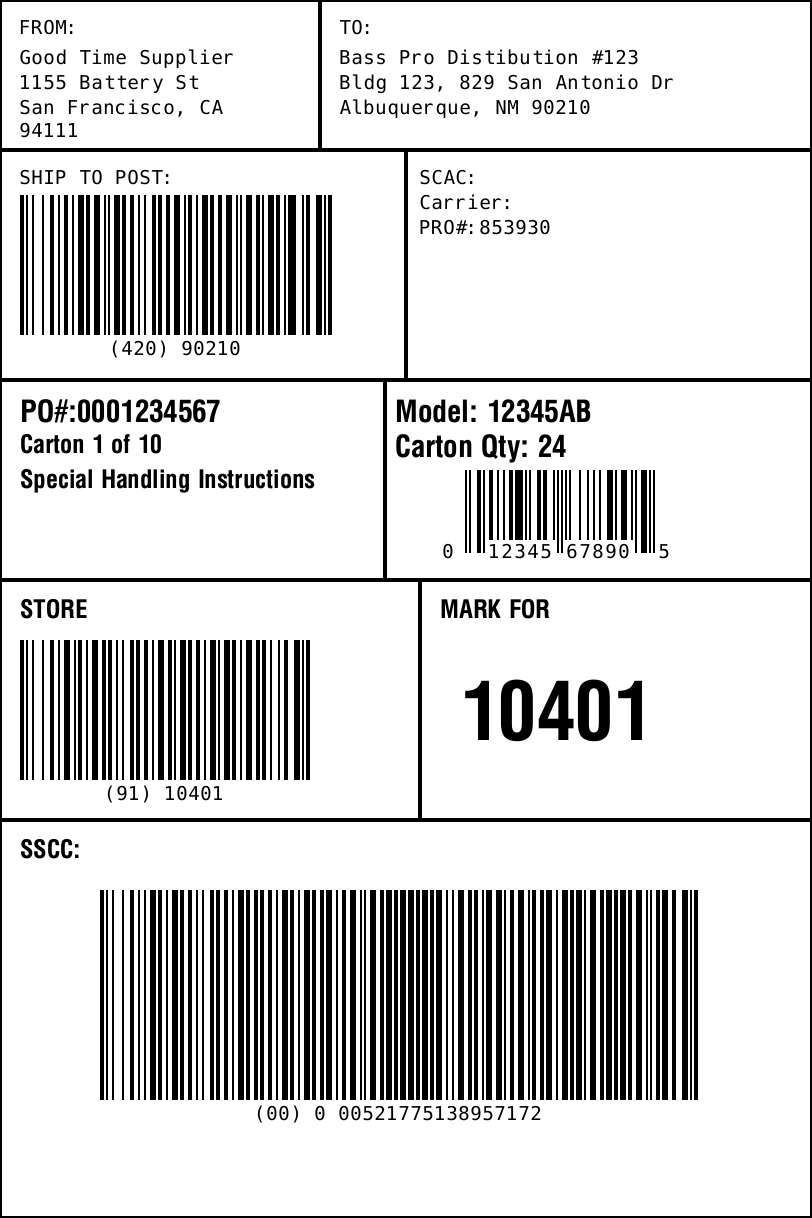
Prerequisites
- Ensure you have a GS1 company prefix set up in your EDI Account settings.
- Ensure you have an 856 Relationship with your Trading Partner.
- Make sure all required fields in your 856 document except the "SSCC-18 and Application Identifier" are filled out and any changes are saved. Outstanding validation errors may prevent labels from being generated.
SSCC-18 and Application IdentifiersThis is a barcode that some buyers make mandatory on every logistical unit you ship them. The barcode is 20 digits long and starts with a
(00)identifier. The barcode on your label must match the barcode used in the EDI transaction exactly and each logistical unit in your shipment must contain a unique barcode. Orderful automates the generation of this barcode for you so long as you provide us with a GS1 company prefix in your EDI Account settings.
Steps to Generate UCC-128 Carton and Pallet Labels
- Pack your shipment using the unpacked items feature and confirm the number of logistical units (packs or shipping tares) you have is accurate. Labels will be generated based on how logistical units are packed.
- Save your changes before attempting to generate labels.
- At the top of the page, to the right of the "856 Ship Notice/Manifest" title, click the barcode icon.
- Select a label template from the label library.
- If you want to generate PDF labels, select Include PDF Labels.
- Click on Download. If all required information is present, the label file(s) will download with the following name format:
transaction-{transactionNumber}-labels - If the template requires additional information about the shipment’s origin or destination, provide the necessary details.
- Labels requiring SSCC barcodes will automatically generate unique barcodes for each carton or pallet upon completion. Note that barcode generation will only occur if a GS1 company prefix is set in your EDI account settings. See Configuring a GS1 company prefix below for more information.
Handling Missing Information
- If any required fields in the 856 document are missing, a toast notification will appear in the bottom left corner of the screen.
- Identify the missing field, update the transaction with the necessary information, and save your changes.
Printing and Applying Labels
- Once generated, labels can be printed out in a standard 4x6 format.
- Adhere the printed labels to the cartons or pallets for shipping.
- If using a third-party shipper, send the labels to them using your preferred communication method.
- If applying prepaid shipping labels for your carrier, place them on a separate box face to avoid conflicts.
Configuring a GS1 company prefix
Barcode generation will only occur if a GS1 company prefix is set in your EDI account settings.
If you need to purchase a new GS1 prefix, you can do so through the GS1 US website: GS1 Company Prefix.
To add a GS1 company prefix:
- Go to your EDI Account settings.
- Select your EDI Account.
- Scroll down to "GS1 Barcode Requirements" and enter your information.
Updated 5 months ago
